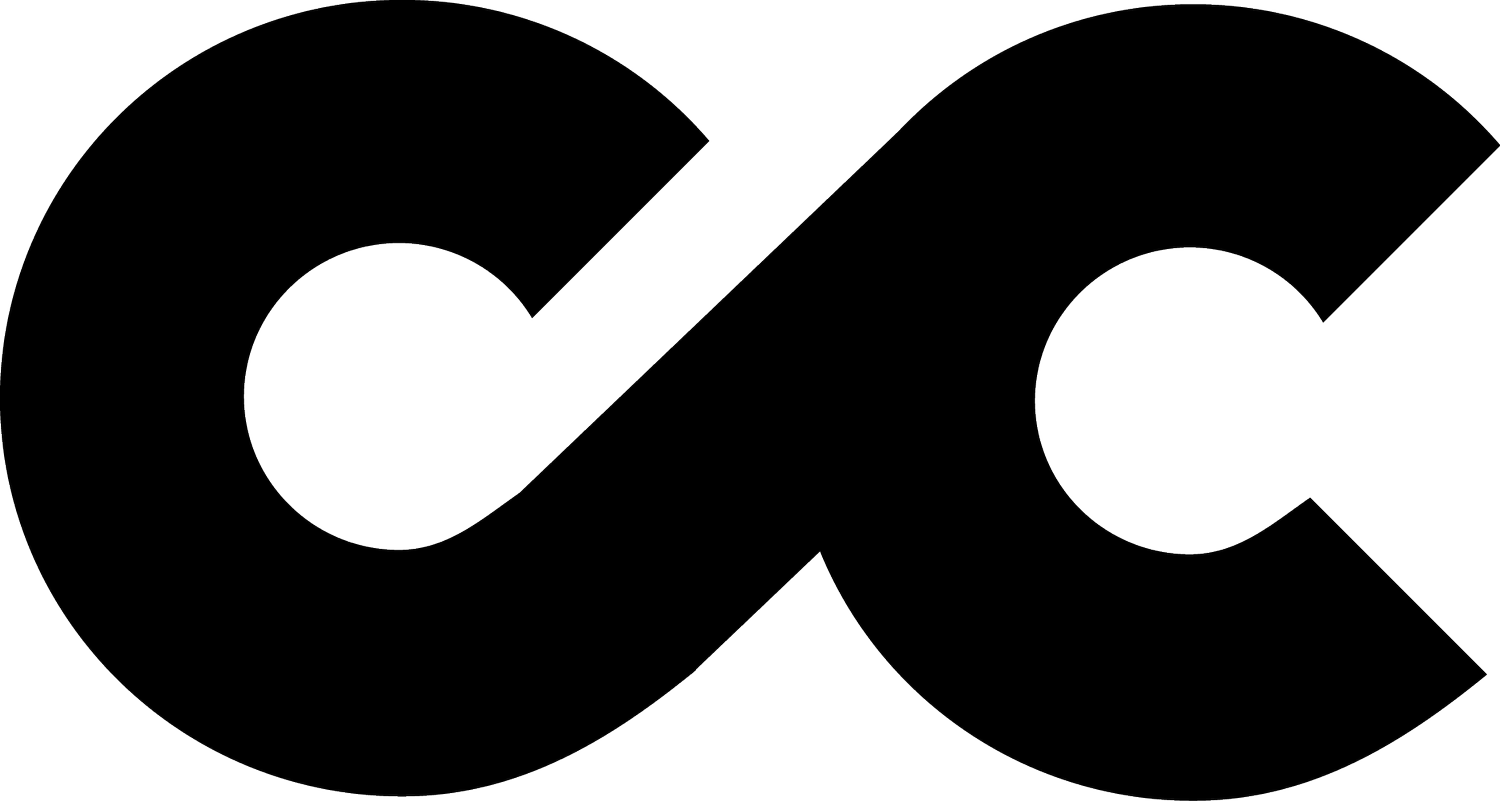How to Use Hashtags on LinkedIn
Hashtags are commonly used on apps such as Twitter and Instagram. Even Facebook has adapted to using them too. But did you know LinkedIn use hashtags too? If so, do you know how to use them effectively? Is using hashtags on LinkedIn ‘professional’ enough? This article will answer all the questions you may have about LinkedIn hashtags, which will help to boost your personal and business LinkedIn profiles. This guide will also teach you how to optimise LinkedIn hashtags so that you will be able to get your posts and content discovered by people that are outside of your network.
LinkedIn hashtags were first introduced on their mobile app in 2016 and then moved to desktop platforms in 2017. They are used in a similar way to other social media platforms like Twitter and Instagram, categorising content when looking for specific topics and keywords. Adding a hashtag will allow you to get discovered by users who are not in your network. This is highly beneficial for marketing purposes as it will allow your content to reach a wide audience.
Furthermore, you also have the ability to follow certain hashtags on LinkedIn. This will mean that the topics you choose will be the ones that will show up on your timeline. There is no real need to use hashtags on a LinkedIn profile headline/bio or company page as they are not searchable and are not highlighted blue to click on.
When using hashtags on LinkedIn, it is important to add all relevant hashtags to your posts and content in order to get people to find you and your business. In addition, it is equally important to find the best hashtags to follow for you and your business so that you can join the conversation, but also gain some inspiration from other companies/people, in the way they sell their products and services on LinkedIn.
In order to add a hashtag to your posts, you need to go to the main home page with feed on and click ‘Start a post’. This still applies for mobile but instead, on the home page it says, ‘Write a post’. You can add a hashtag with the # symbol followed by a keyword. DO NOT put a space between the # and your word as this will invalidate your hashtag and look unprofessional. It should look something like this: #CCDigital
To make things even easier, LinkedIn provides an “Add hashtag” button to quickly access the # symbol too.
Once done, click “Post”. If posting an article, a window will appear after saying “Tell your network what your article is about”. This can be a short introduction to your post, and you can add hashtags to it too. You are also allowed to put hashtags when you comment on a post or article that someone else has shared. This again will make you more discoverable.
Finding hashtags on LinkedIn is easier than you may think. For this, type in a hashtag e.g. #CCDigital in the search bar and a list of hashtags will appear. Simply select the one you’re looking for and click “follow”.
When using a hashtag, make sure to follow these tips. Use no more than three hashtags per post, ensure you are not on private mode on LinkedIn, otherwise nobody will see your posts. Use capital letters in hashtags where necessary as it will be easier for people to read and understand the hashtag. Place them well, not every word, spread hashtags out neatly. Try and create your own simple hashtags and get them noticed. Finally, if you are tagging or mentioning a person, do so with the @ sign followed by their name, NOT a hashtag.
Good luck and get hashtagging on LinkedIn!
Article by James Mayer