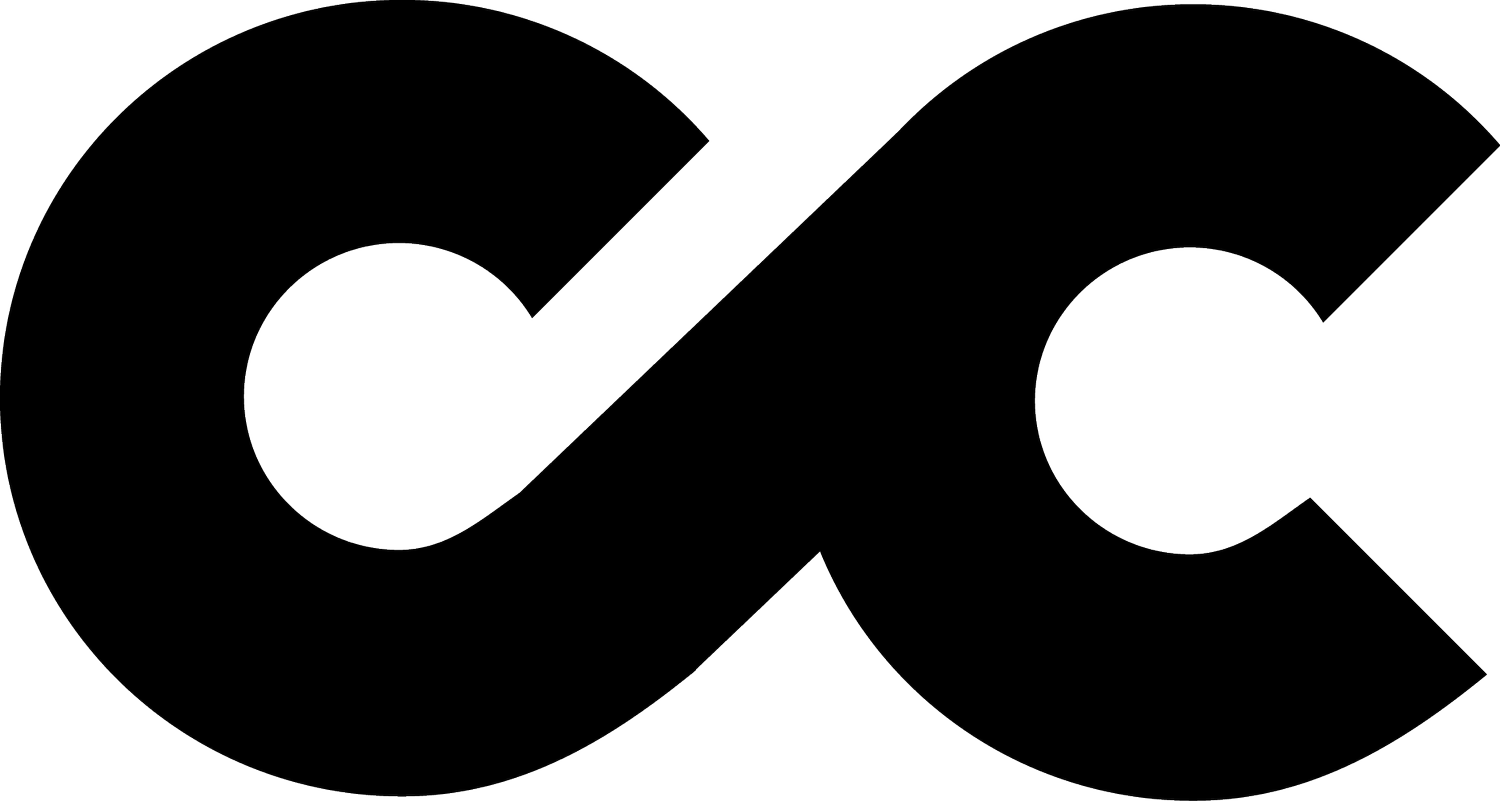GA4 E-commerce Tracking with Data Layers: A Comprehensive Guide
Recently, I've spotted a common snag many businesses are running into with GA4 and e-commerce tracking: the headache comes from setting up their data layers. Knowing how tricky this can be, I've decided to offer up some clarity and guidance to make sure your tracking is spot on.
So, let's delve into how you can boost your GA4 e-commerce tracking with the right data layer setup.
Understanding the Data Layer
At its heart, the data layer is the essential infrastructure for gathering and sending data over to Google Analytics 4 (GA4), which is absolutely key for tracking your e-commerce activities. Think of it as a crucial part of your website's coding puzzle, designed to collect and manage the data you're interested in tracking. This ranges from transaction details and product views to user interactions, like adding items to a shopping cart or starting the checkout process.
But what exactly is a data layer, and why is it so vital for e-commerce websites?
The Essence of Data Layers
Simply put, a data layer is a structured data depository that exists between your website's pages and the analytics tracking systems, like GA4. It's essentially a digital record that captures interactions on your site in a format that's digestible for analytics tools. In the e-commerce space, this means grabbing detailed info about how users interact with your products and services.
The Role of Data Layers in E-commerce
For e-commerce platforms, the data layer is incredibly important. It documents every step a user takes, from looking at product details to making a purchase. This level of detail helps businesses track the customer journey through the sales funnel accurately, offering insights into:
Product Interactions: Tracks which products are viewed, added to or removed from carts, including specifics like ID, name, brand, category, and price.
Transaction Details: Captures completed transactions, including IDs, total value, tax, shipping costs, and payment methods.
User Behaviour: Sheds light on how users navigate your site, what drives their buying decisions, and identifies potential stumbling blocks in the purchasing process.
Advantages of Implementing a Data Layer for E-commerce
Accuracy and Consistency: A well-structured data layer ensures the data collected is precise and consistent across different pages and transactions.
Flexibility and Scalability: It allows you to easily tweak or add to the tracked data as your e-commerce platform expands or your tracking requirements evolve, without needing to overhaul the whole analytics setup.
Enhanced User Insights: By capturing detailed interactions, you get deeper insights into customer behaviour, preferences, and trends, enabling more targeted marketing, better user experiences, and, ultimately, higher conversion rates.
Streamlined Integration: A data layer makes integrating various marketing and analytics tools with your e-commerce platform smoother, allowing for enhanced tracking, analysis, and marketing automation without compatibility headaches.
Ensuring Numeric Accuracy
in Data Layers for GA4 E-commerce Tracking
Tackling the setup of data layers for GA4, a stumbling block I've noticed quite a bit is the mishandling of numeric values. Getting the numbers right in your data layer setup is more than just dotting the i's and crossing the t's—it's fundamental for GA4 to accurately make sense of your e-commerce shenanigans. If you bungle up and wrap prices, quantities, taxes, and shipping fees in quotation marks, you're essentially telling GA4 they're text, not numbers.
This piece of the puzzle is all about ensuring those numbers are treated as they should be: as numbers. It's a detail that might seem small but can throw a big wrench in the works if overlooked.
Navigating the "event" vs. "event_name" Decision in Your Data Layer for GA4 E-commerce Tracking
In the world of digital analytics, especially with GA4 for e-commerce tracking, how you set up your data layer is key. A common decision point is whether to use "event" or "event_name" as the trigger in your data layer for events. Each has its perks and fits different needs.
Using "event" in the Data Layer
Traditionally, event has been the go-to method for triggering tags in GTM. By pushing an event to the data layer with this key, you allow GTM to listen for these events and trigger tags accordingly. This setup is straightforward and well-understood by many marketers and web developers.
For GA4 Integration: Utilising event in your data layer means configuring GTM to recognise these specific events. Subsequently, you would use a GA4 Configuration Tag or an Event Tag to relay this data to GA4. This method necessitates a thorough setup within GTM but is a tried and tested approach that ensures your data is accurately sent to GA4.
Using "event_name" in the Data Layer
On the other hand, opting for event_name in your data layer, aligning with GA4's naming conventions introduces a layer of consistency with the GA4 ecosystem. This choice requires a slightly more nuanced setup in GTM. Specifically, you'll need to create a Data Layer Variable for event_name and establish triggers based on this variable.
Direct Detection by GA4: It's important to note that GA4 does not automatically interpret data layer values, whether you use event or event_name. The key difference lies in how you structure your data layer and configure GTM, not in GA4's direct detection capabilities. GA4's understanding of events is dependent on the data forwarded through GTM (or directly via gtag.js, if GTM is not used) and how you've set up your tags and triggers.
No Automatic Detection: Neither event nor event_name will be automatically detected by GA4 without appropriate configuration. Using GTM requires you to precisely configure it to recognise these events from the data layer and then dispatch the relevant data to GA4 using the configured tags.
Making the Right Choice for Your Setup
Deciding between event and event_name hinges on several factors, including your existing setup, familiarity with GTM and GA4, and your specific tracking needs. Here are a few considerations to guide your decision:
Consistency with GA4: If you're aiming for a setup that's closely aligned with GA4's conventions,
event_namemight be the preferred choice.Simplicity and Familiarity: For those more comfortable with traditional GTM setups, sticking with
eventcould be less complex and easier to manage.Flexibility in Tracking: Consider which approach offers the best flexibility for your tracking requirements, especially if you're tracking a wide range of e-commerce interactions.
Ultimately, both event and event_name can be effectively used to track e-commerce activities in GA4, provided they are correctly set up in GTM. The choice between them should be informed by your specific needs, technical capabilities, and strategic goals.
Example GA4 Ecom Data Layer Variables
Will work with GTM and GA4.
To make life a little easier for you, I’ve created a list of standard ecom events and their data layer variables below:
Example Purchase GA4 Data Layer Variable
{
"event_name": "purchase",
"ecommerce": {
"transaction_id": "T12345",
"affiliation": "Online Store",
"value": 230.45, // Total transaction value (revenue) including tax and shipping
"tax": 5.45,
"shipping": 5.00,
"currency": "USD",
"coupon": "SUMMER_SALE",
"items": [
{
"item_id": "SKU_12345",
"item_name": "T-Shirt",
"item_brand": "BrandA",
"item_category": "Apparel",
"item_variant": "Gray",
"price": 25.00,
"quantity": 2
},
{
"item_id": "SKU_67890",
"item_name": "Hat",
"item_brand": "BrandB",
"item_category": "Accessories",
"item_variant": "Black",
"price": 15.00,
"quantity": 1
}
]
}
}
Key points to ensure correct formatting for GA4:
Event Name: The event name should be
purchaseto track a transaction.Transaction Details: Include transaction-level details like
transaction_id,affiliation,value(total transaction value),tax,shipping, andcurrency. Thevalueshould be the total amount that the transaction is worth.Items Array: An array of items purchased in the transaction. Each item should include details like
item_id,item_name,item_brand,item_category,item_variant,price, andquantity.Numeric Values: Ensure that numeric values such as
value,tax,shipping,price, andquantityare not enclosed in quotation marks so they are correctly interpreted as numbers.Currency: Specify the currency of the transaction for accurate financial reporting.
Example Add To Cart GA4 Data Layer Variable
{
"event_name": "add_to_cart",
"ecommerce": {
"currency": "USD",
"value": 25.00, // Optional: Total value of the items added to the cart
"items": [
{
"item_id": "SKU_12345",
"item_name": "T-Shirt",
"affiliation": "Online Store",
"item_brand": "BrandA",
"item_category": "Apparel",
"item_variant": "Gray",
"price": 25.00,
"quantity": 1
}
]
}
}
Numeric Formatting: Ensure numeric values such as price and quantity are not enclosed in quotation marks, so they are correctly interpreted as numbers.
Example View Item GA4 Data Layer Variable
{
"event_name": "view_item",
"ecommerce": {
"items": [
{
"item_id": "SKU_67890",
"item_name": "Hat",
"affiliation": "Online Store",
"item_brand": "BrandB",
"item_category": "Accessories",
"item_variant": "Black",
"price": 15.00
}
]
}
}
Example Begin Checkout GA4 Data Layer Variable
{
"event_name": "begin_checkout",
"ecommerce": {
"items": [{
"item_id": "SKU_123456",
"item_name": "Running Shoes",
"item_brand": "BrandY",
"item_category": "Footwear",
"item_variant": "Red",
"price": 59.99,
"quantity": 1
}]
}
}
Example View Cart GA4 Data Layer Variable
{
"event_name": "view_cart",
"ecommerce": {
"currency": "USD", // Important for financial context
"value": 119.98, // Optional: total value of the cart
"items": [
{
"item_id": "SKU_123456",
"item_name": "Running Shoes",
"item_brand": "BrandY",
"item_category": "Footwear",
"item_variant": "Red",
"price": 59.99,
"quantity": 2
}
]
}
}
Example Begin Checkout GA4 Data Layer Variable
{
"event_name": "begin_checkout",
"ecommerce": {
"currency": "USD",
"items": [
{
"item_id": "SKU_123456",
"item_name": "Running Shoes",
"item_brand": "BrandY",
"item_category": "Footwear",
"item_variant": "Red",
"price": 59.99,
"quantity": 2
}
]
}
}
Example Remove From Cart GA4 Data Layer Variable
{
"event_name": "remove_from_cart",
"ecommerce": {
"currency": "USD", // Ensures clear financial context
"items": [
{
"item_id": "SKU_123456",
"item_name": "Running Shoes",
"item_brand": "BrandY",
"item_category": "Footwear",
"item_variant": "Red",
"price": 59.99,
"quantity": 1 // Quantity being removed
}
]
}
}
These are some key examples. There are several other ecom events you can track, and I’ve put some aditional content into this document:
Ecom GA4 Data Layer Variable Examples Document Linked Here
What are the Differences Between UA and GA4 Data Layers?
Let’s look at the view_item event as an example:
Here are the key differences between the Universal Analytics (UA) and Google Analytics 4 (GA4) data layers for the view_item event:
Field Names:
UA: Uses
currencyCodeto specify the currency of the transaction.GA4: Uses
currencyto specify the currency of the transaction.
Structure:
UA: Contains a
detailobject underecommerceto hold product details.GA4: Directly uses an
itemsarray underecommerceto contain product details.
Product Detail Fields:
UA: Uses
id,name,brand,category,variant, andprice.GA4: Uses
item_id,item_name,item_brand,item_category,item_variant, andprice.
Data Layer Version:
UA: Utilizes the Universal Analytics tracking code.
GA4: Utilizes the Google Analytics 4 tracking code.
Compatibility:
UA: Compatible with traditional Universal Analytics properties.
GA4: Tailored for the new Google Analytics 4 properties, providing enhanced tracking capabilities and reporting features.
Standardization:
UA: Follows the standard Enhanced Ecommerce setup.
GA4: Reflects the streamlined data structure and event naming conventions of the GA4 platform.
GTM Implementation Notes
It’s a common misconception that you have to have several different event parameters for your tracking to work. But that’s not the case. For GA4 eCommerce tracking through Google Tag Manager (GTM), you can simplify the event tag configuration by using a structured object for all the relevant eCommerce details, rather than adding each parameter individually. This approach is particularly useful for events that involve multiple items, such as add_to_cart, view_item_list, select_item, or purchase events.
The setup I've implemented above, where we use an {{ecommerce.items Variable}} to pass the entire items array to the items parameter in the GA4 Event tag, is a common and efficient way to handle eCommerce tracking. This method leverages the ecommerce object within the data layer that contains an items array. Each object in the items array represents a product and its associated details (like item_id, item_name, item_category, price, quantity, etc.), structured according to GA4's expected format.
Here's a breakdown of how it works:
Tag Type: Google Analytics: GA4 Event
Event Name:
add_to_cart(or any other relevant eCommerce event name)Event Parameters:
Key:
itemsValue:
{{ecommerce.items Variable}}(this User-Defined Variable in GTM should be set up to retrieve theitemsarray from the data layer)
Triggering: Configured to fire on the appropriate user interactions, like when a user adds items to their cart.
This setup ensures that all the product details contained within the items array are sent to GA4 in a structured format that GA4 can understand
Consistency and Testing are Key
Maintaining consistency in event naming and ensuring that all numeric values are correctly formatted are crucial steps in setting up your data layer for GA4. Additionally, regularly testing your setup with tools like GTM's Preview mode and GA4's DebugView is essential to validate and refine your tracking implementation.
Still Stuck? Contact us for additional help and support :)
Schedule a free 15-minute Zoom call with us and we’ll happily answer any questions you have. No sales pitch. No obligation. Just me, you and a nice brew ☕️